Table of Contents
What Is an EPS File: Complete Guide for Vector Graphics

EPS, or Encapsulated PostScript, is a vector file format widely used in professional printing and graphic design. It was developed to facilitate scalable, high-resolution graphics without losing quality, making it ideal for large-scale printing such as billboards and posters. Unlike raster images, which rely on bitmap data, EPS files store both vector graphics and a bitmap preview to ensure compatibility with various software programs. Early Adobe Illustrator versions used EPS as their core format, establishing it as a standard for marketing materials and drawing applications that require precision and scalability in high-resolution prints.
History of EPS Files
The Encapsulated PostScript (EPS format) was introduced by Adobe in 1987 during the rise of the desktop publishing revolution. At that time, the design industry required a versatile file format that could seamlessly integrate vector graphics, text, and images within a single file for efficient printing and editing. EPS addressed these needs, offering a solution that was scalable and resolution-independent. It quickly became a lightweight alternative to the AI format, which was also used by Adobe Illustrator. Unlike some early file types, EPS provided broad compatibility with design software, making it a key format for professional graphic workflows.
One of the most innovative features of EPS was its ability to store a preview image. This preview enabled users to view EPS files on-screen without needing specialized rendering tools to handle the complex vector illustrations inside the file. This feature was especially valuable in early versions of desktop computers, which often struggled to render vector information without crashing or lagging.
Benefits and Applications of EPS Files
The EPS format gained widespread use in professional printing, where scalable, high-resolution output was essential for billboards, marketing collateral, and other large-scale printing projects. Over time, newer modern formats like SVG and PDF have largely replaced EPS for digital workflows. However, EPS remains critical in legacy format-compatible workflows, particularly in industries that rely on older printing technology and established file standards. Its enduring role in the design industry highlights its foundational importance in the evolution of vector graphics and graphic design tools.
Limitations and Challenges
While EPS files offer numerous benefits for vector graphics, they come with certain challenges. One of the biggest drawbacks is that it can be difficult to edit EPS files without access to specialized software such as Adobe Illustrator or CorelDRAW. Unlike more modern file types like SVG or PDF, EPS lacks certain interactive features and flexibility, making editing limitations a common concern for users unfamiliar with vector formats.
Another limitation of EPS format is the large file size. Because EPS files store both vector information and a bitmap preview, they tend to be larger than raster formats like JPEG, making them impractical for web design or other digital-first applications. Compatibility can also be an issue, especially on systems that do not support encapsulated postscript files natively. Although EPS remains a legacy format compatible with many professional printing workflows, users working across platforms often need to convert or replace it with more modern formats for efficient collaboration and distribution.
Working with EPS Files
EPS files are widely used in design projects for handling complex vector information, but working with them requires the right tools. Adobe Illustrator is the most common software for creating and editing EPS files. In Illustrator, designers can manipulate vector elements such as paths, shapes, and typography without losing quality. Once edits are complete, users can export the file to various formats like PDF, SVG, or PNG, depending on project needs.
For users who don’t have access to professional software, online editors such as Photopea offer an alternative. Photopea allows users to open EPS files, make basic adjustments, and export to other image formats. Additionally, Google Drive can preview EPS files, though editing is not supported.
When exporting EPS files, it is crucial to ensure proper setup, including the correct color mode (CMYK for print, RGB for digital), embedding fonts, and maintaining the vector format. This ensures compatibility across professional printing workflows and various software programs. With these tools and processes, EPS files remain an essential resource for high-quality graphic design projects.
Converting EPS Files
Converting an EPS file to a different format can help improve compatibility with modern software and platforms. Formats like TIFF, JPEG, and PNG are better suited for web use and everyday applications, while formats like PDF maintain both vector and layout data for easier sharing. Conversion also reduces file size, making the output more practical for various digital purposes.
Several tools are available to convert EPS files, including CoolUtils, which offers a user-friendly interface and batch conversion options. With CoolUtils, you can transform your EPS images into other formats without sacrificing quality. Specialized desktop tools like Adobe Illustrator also allow EPS conversion but often require more technical knowledge.
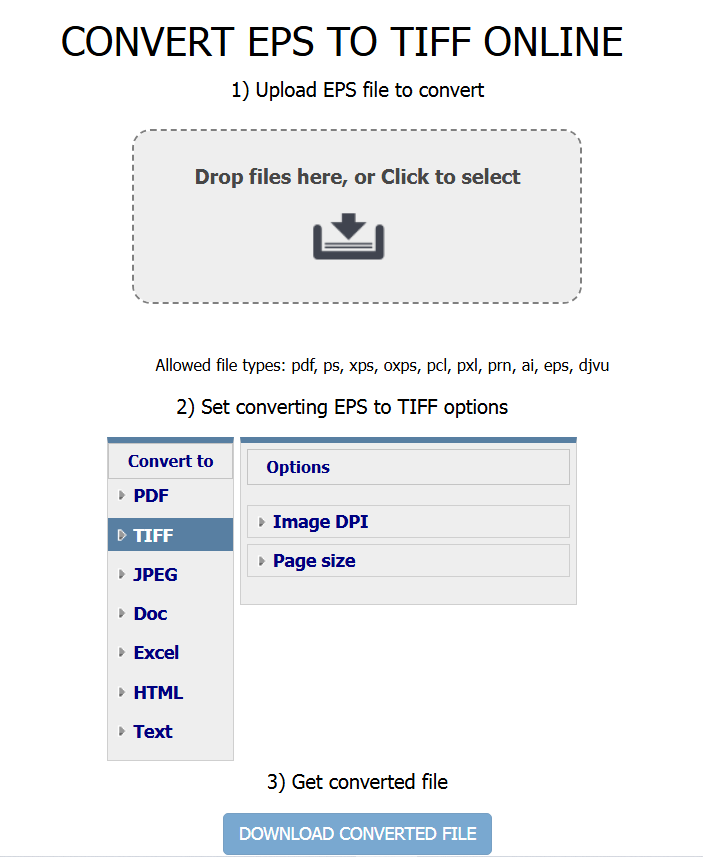
For those seeking simpler options, free online converters can quickly process EPS files but may pose privacy risks when uploading sensitive design content. Regardless of the method, maintaining vector information or optimizing image settings, such as resolution and color profile, is essential during conversion to achieve the best results.
Steps to Convert an EPS File Using CoolUtils:
- Launch CoolUtils EPS Converter.
- Add the EPS file you want to convert.
- Select the output format, such as TIFF file, PNG, or PDF.
- Adjust settings for resolution, compression, or vector retention if needed.
- Click Convert to start the process and save the file to your desired location.
These steps allow you to convert an EPS file efficiently while ensuring compatibility across a range of applications and platforms.
Comparison with Other Formats
When comparing EPS to other vector graphics formats like SVG and PDF, each has distinct advantages based on the intended use. EPS files were designed for desktop publishing and professional printing, focusing on scalability and resolution independence. However, they are less adaptable to web applications and modern design workflows compared to SVG and PDF formats.
SVG (Scalable Vector Graphics) is an XML-based format specifically designed for web use. It supports interactive elements, animations, and styling through CSS, making it ideal for websites and digital platforms. Unlike EPS, SVG can be easily edited in both code and graphic editors and offers superior browser compatibility.
PDF, on the other hand, is widely recognized for its versatility in sharing and viewing documents. Unlike EPS, PDFs support both vector and raster content and can embed fonts, scripts, and media elements, providing greater flexibility for electronic distribution. PDF files are also more compatible across different operating systems and devices, with editing tools like Adobe Acrobat allowing for non-destructive modifications.
In contrast, EPS excels in professional printing environments, offering precise control over complex graphics and layout design. However, for general-purpose use, PDF and SVG provide more user-friendly features and broader compatibility.
Troubleshooting
Working with EPS files can sometimes lead to confusion and technical issues, especially when verifying the correct file extension. EPS files may be mistakenly associated with similar extensions, such as ESP (a PostScript-related configuration file) or EPP, which can prevent applications from opening EPS files correctly. Always ensure the file has the proper .eps extension before proceeding.
If you cannot open an EPS file, the problem may be due to missing software or unsupported formats in your application. Verify that you are using compatible specialized software like Adobe Illustrator or Adobe Photoshop, both of which natively support Encapsulated PostScript files. For viewing without editing, install an EPS viewer or convert the file to a more accessible format, such as PDF or PNG.
Another common issue arises from outdated or unsupported versions of operating systems. If you are unable to open an EPS file even in professional tools, check for software updates or re-export the EPS from the source program. Corrupted or incorrectly exported EPS files can also cause errors. When editing is difficult, try converting the file while retaining the original vector information to avoid losing critical design elements. Properly troubleshooting ensures smooth handling of EPS images in complex workflows.
FAQs
What program opens an EPS file?
Programs like Adobe Illustrator, CorelDRAW, and Adobe Photoshop open and edit EPS files. Specialized EPS viewers and converters such as CoolUtils or free tools like Photopea allow users to open or convert EPS files without advanced design software.
Is an EPS file same as PNG file?
No, EPS is a vector file that stores scalable graphics, while PNG is a raster image composed of pixels. PNG supports transparency but does not scale without losing quality, whereas EPS can be resized without affecting resolution.
Is a JPEG the same as an EPS file?
No, JPEG is a compressed raster format optimized for photos, while EPS stores vector graphics for scalable, high-resolution output. JPEGs are smaller but lose detail when scaled. EPS files are better for printing and design work requiring sharp lines and precision.
Is an EPS the same as a PDF?
No, PDF is more versatile, supporting both vector and raster content along with fonts, media, and interactive elements. EPS focuses on vector illustrations for professional printing and lacks features like multi-page support and embedded scripts found in PDFs.