Table of Contents
TIFF File Format Guide: High-Quality Image Storage Explained
For graphic designers and photographers, maintaining pristine image quality is non-negotiable. The TIFF file, a professional-grade raster graphics file format, has become a cornerstone in creative workflows, particularly within tools like Adobe Illustrator. Unlike vector graphics, which use mathematical paths, the TIFF stores images as grids of individual pixels, ensuring unparalleled detail retention. This makes it ideal for professional printing and projects where losing quality is unacceptable. However, its larger file size can challenge storage-limited environments.
Balancing flexibility and quality, the TIFF format thrives in industries demanding uncompromised fidelity. For those exploring what is a tiff file, it is a standard graphics file format designed to retain all its image data through lossless compression. From intricate designs to detailed photo edits, TIFF files support transparency and layers, enabling complex compositions. Professionals rely on the TIFF file for archival purposes, large-scale printing, and workflows requiring complex graphics or bitmap data.
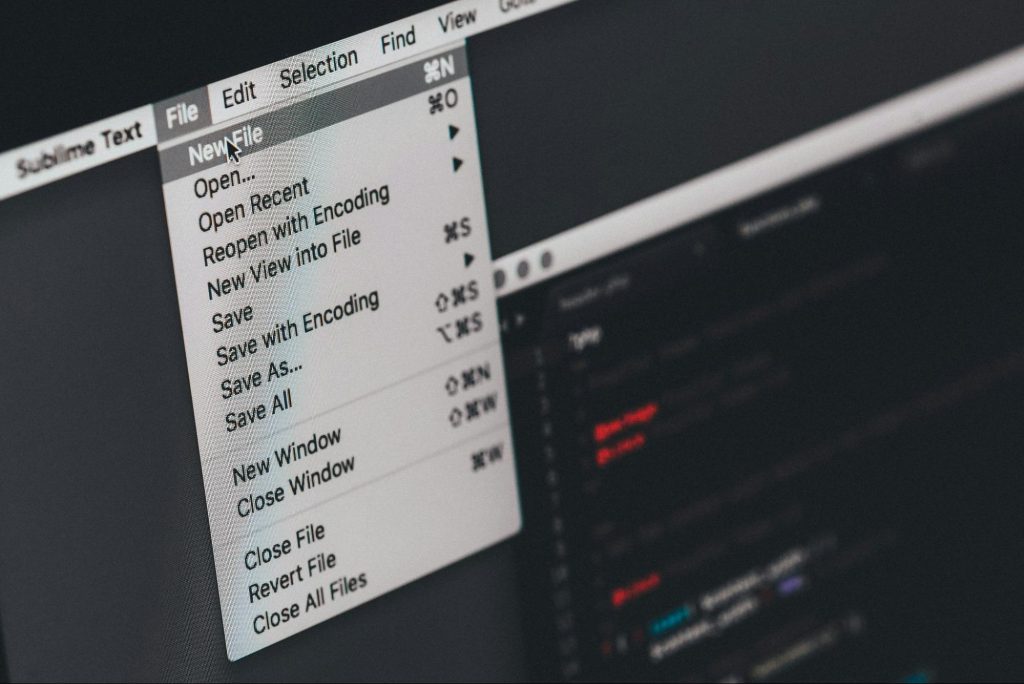
What is a TIFF File?
A TIFF format file (Tagged Image File Format) is a raster image format, distinct from vector formats like AI files or Encapsulated PostScrip files. While vector files excel in scalability for vector illustrations or logos, the TIFF prioritizes pixel-level precision. Known for lossless compression, it retains all its image types data, making it ideal for editing in Adobe Photoshop or other specialized software.
The TIFF supports layers, annotations, and transparency, catering to advanced workflows. Unlike JPEG files, which degrade with edits, the TIFF file preserves quality—critical for stock imagery or marketing materials. Its structure includes a header section for metadata, ensuring compatibility across different operating systems and software programs.
History of the TIFF File
Developed in 1986 by Aldus Corporation (later acquired by Adobe Systems), the TIFF file format emerged alongside desktop publishing and desktop scanners. Initially designed as a legacy format compatible with early digital workflows, it became integral to professional printing and graphic design. Adobe’s stewardship expanded its capabilities, integrating support for PostScript documents and embedded scripts, cementing TIFF as a widely compatible standard.
Common Uses and Applications
To fully grasp what is a tiff, consider its role in fields requiring uncompressed detail:
- Photography: Storing raw edits and raster image masters for large-scale printing.
- Graphic design: Layered artwork with vector information (e.g., AI format logos placed within TIFF files).
- Archival scanning: Preserving documents or art in lossless TIFF format, avoiding losing quality over time.
Most software programs, including drawing applications and modern formats like PDF, support TIFF images for seamless integration into mixed-format projects.
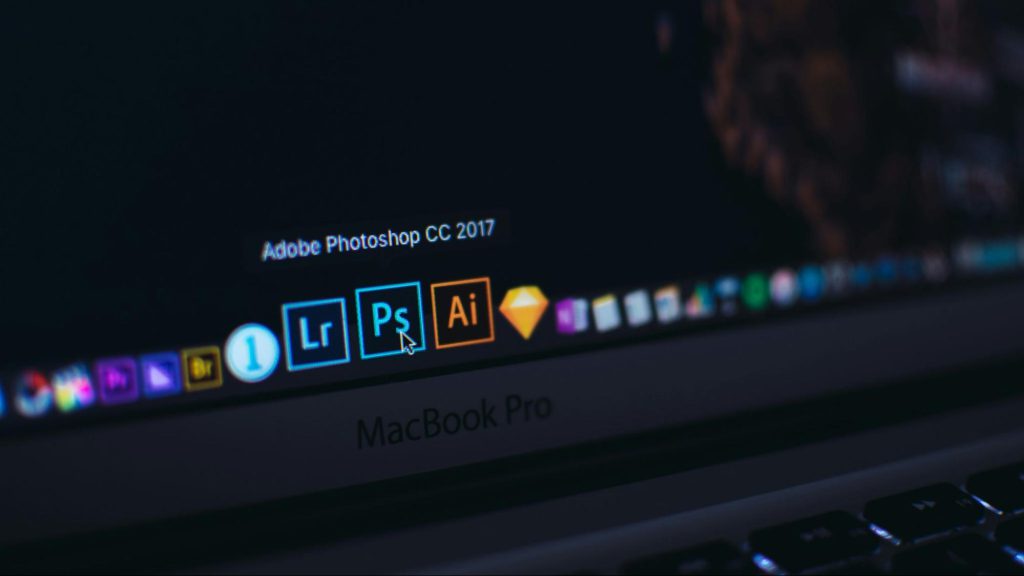
Creating and Saving a TIFF File
If you are one of the graphic designers, you know that to edit a TIFF file, use Adobe Photoshop (or similar tools) for layered edits, saving it as a single file with preserved layers. This file format suits complex graphics and marketing materials. Optimize compression settings to balance quality and file size.
To convert other image formats (e.g., JPEG file, vector images) to TIFF file format:
- Use online converters or tools like Adobe Bridge, ensuring embedded scripts or preview TIFF images are retained.
- When you need to edit a tiff file post-conversion, prioritize software that preserves metadata and layer compatibility.
Most operating systems natively open TIFF files, though advanced features require software programs like GIMP or Affinity Photo.

Converting TIFF Files
Converting a TIFF to a different file format is often necessary for compatibility, reduced file size, or specific use cases. Below are common conversions and tools to achieve them:
- TIFF to JPG: Ideal for web use or sharing, as JPG reduces file size via lossy compression. Use file converter tools like CoolUtils or online platforms like Zamzar. Note that repeated edits to a TIFF file converted to JPG may degrade quality.
- TIFF to PDF: Useful for document archiving or printing. Adobe Acrobat or free tools like SmallPDF can merge multiple TIFF pages into a single PDF while retaining resolution.
- TIFF to TIFF: Adjust compression settings (e.g., LZW to ZIP) or remove layers without altering the format. Software like IrfanView allows re-saving a TIFF file with updated parameters.
- TIFF to BMP: Preserves lossless quality but increases file size. Use native system tools like Windows Paint to convert a TIFF file for legacy systems.
- TIFF to PNG: Balances transparency support and web-friendly sizes. Tools like GIMP or XnConvert retain alpha channels when converting a TIFF.
- TIFF to PSD: Enables layered editing in Adobe Photoshop. Export a TIFF file as PSD to preserve layer data for advanced design workflows.
For converting TIFF file to vector-based EPS file, use tools like Adobe Illustrator or CoolUtils (supports batch conversions). Note: Converting TIFF file to lossy formats like JPG may reduce detail—always verify output quality.
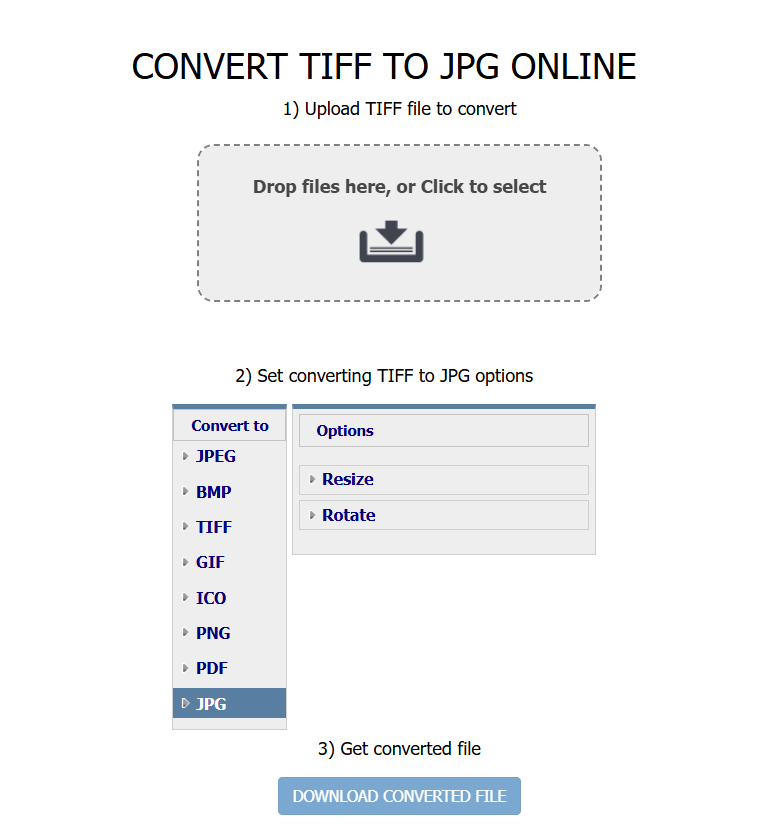
FAQs
What is the difference between JPEG and TIFF?
JPEG image types use lossy compression, reducing file size but losing quality over edits. The TIFF file retains all its image data via lossless compression, ideal for print.
What is a TIFF file used for?
The stores high-quality raster images in TIFF images for professional printing, archival scans, and layered design work. It outperforms vector files for photorealistic detail.
Which is better, PNG or TIFF?
PNG suits web graphics with smaller sizes. The TIFF file excels in print due to lossless quality and support for complex graphics.
Is TIFF better than PDF?
PDF files unify vector illustrations, text, and raster images in a PostScript document. TIFF file is superior for standalone bitmap data requiring zero compression.