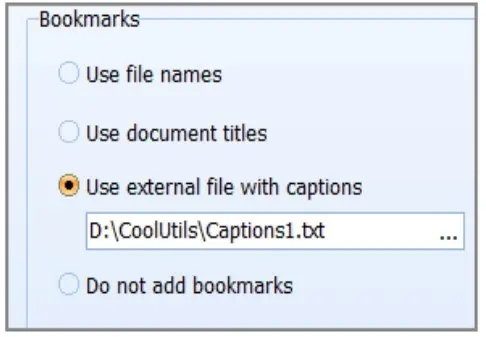Combine PDF with Bookmarks
Today, you can join several PDFs together in seconds. But what if the original files have bookmarks you want to keep? This makes the task complicated. The PDF Combiner will join documents together preserving the original markings. This is a quick and reliable way to merge PDF files with bookmarks.
Finding the necessary information in a larger file is usually more difficult. This is particularly true for the corporate world, where locating specific data quickly is vital. For CoolUtils, accuracy and quality are top priorities. Discover a simple way to keep original bookmarks and add new ones during the merger.
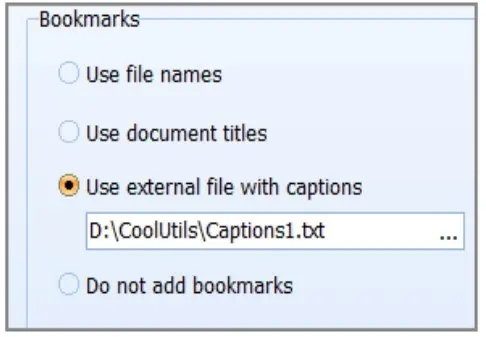
All-in-One
This user-friendly tool for Windows works on its multiple versions: 2000, 2003, Vista, 7, 8, and 10. It creates multi-page documents with impressive speed and precision. PDF Combiner has a wide range of options, so you can fine-tune the result. Add a table of contents, set a cover page, and
combine PDF files with bookmarks in 3 ways:
- adding bookmarks from source files,
- bookmarking the title, or
- adding bookmarks from a *.txt file.
Impressive Customization
The tool generates different document types, such as banking documentation, e-books, invoices, and more! Flexible customization ensures the output meets your needs every time. Unlock the highest quality and speed of merger with PDF Combiner. With the utility, you can not only combine PDF files with bookmarks in different ways. It also allows you to:
- set and adjust footers and headers (e.g., dates, page numbers, or company name),
- set a cover page for the PDF,
- combine files by folder,
- include audio (mp3) files,
- append PDFs,
- include or delete blank pages, and more!

How to Merge PDF Files with Bookmarks
PDF Combine is convenient for beginners and pros. You will master it in seconds! The intuitive interface is well-designed and easy to navigate. The wizard will guide you through every stage.
Start the program via the Start menu, by clicking on the desktop icon or from the command line. Just choose the source files, launch the process, and click through the windows. The system will prompt you to create bookmarks if necessary. Here is how to combine PDF with bookmarks:
- Pick The Files You Want To Combine
The program will merge PDF with bookmarks separately or by folder! Check the corresponding boxes to specify the sources. Each can be previewed in the program. Using the 'Up' and 'Down' options, arrange the files in the necessary order.
- Adjust the Settings
Press the 'Combine to PDF' button in the upper left corner. This launches the wizard with the following sections: Select destination, Bookmarks, Header, Footer, and Start Conversion. Change the output settings according to your needs. The system allows you to add a header or a footer to every page. Bookmarks may be generated based on:
- the original file names,
- the titles of the original documents, or
- an external *.txt file.
- Launch the Conversion.
Press the 'Start' button. Upon completion, the result will land in the destination you specified. Voila! This is a clear and intuitive process.
Flexible Pricing
Download the free demo version to test PDF Combiner for 30 days. We offer a range of lifetime licenses to suit everyone's needs. Merge PDF with bookmarks as long as you want - unlimited access offers great value for your money! Choose a price for developer, server, commercial, or home use. Site licensing is also available, and every client receives free upgrades for the first 12 months!