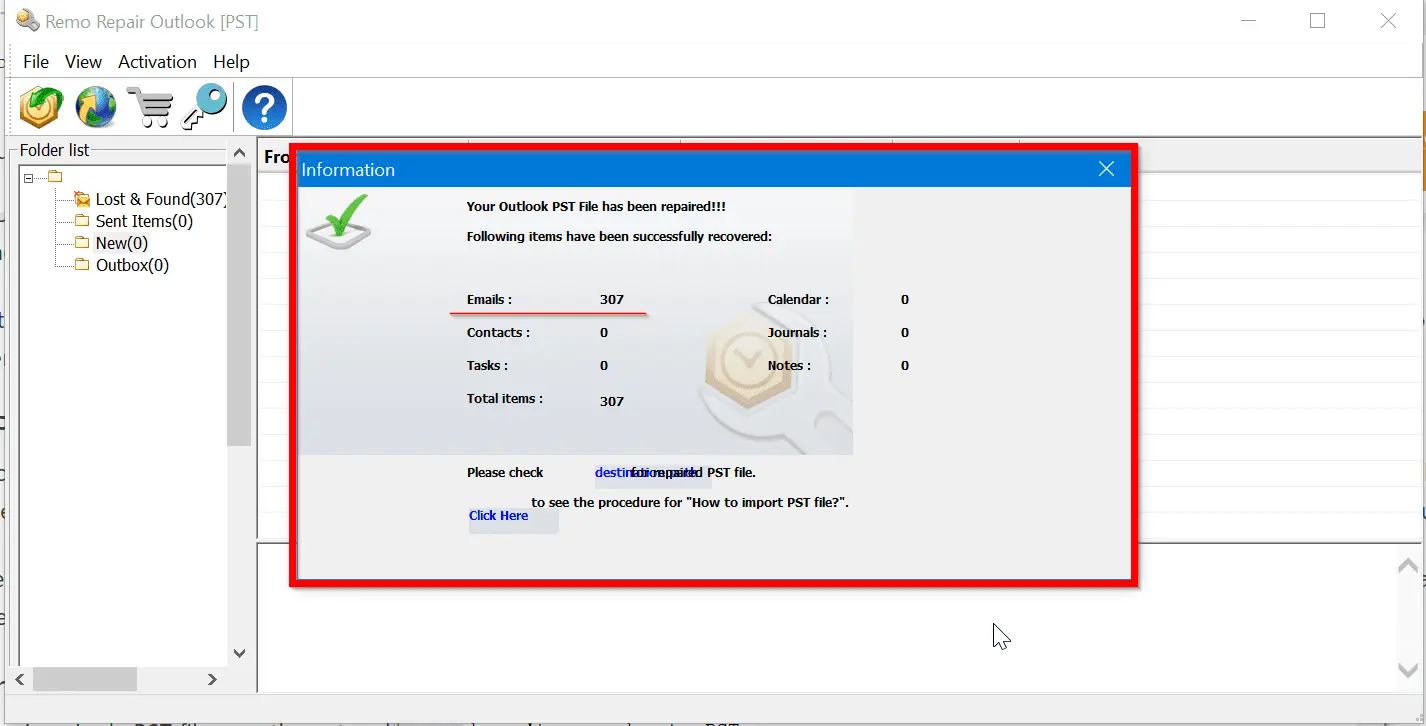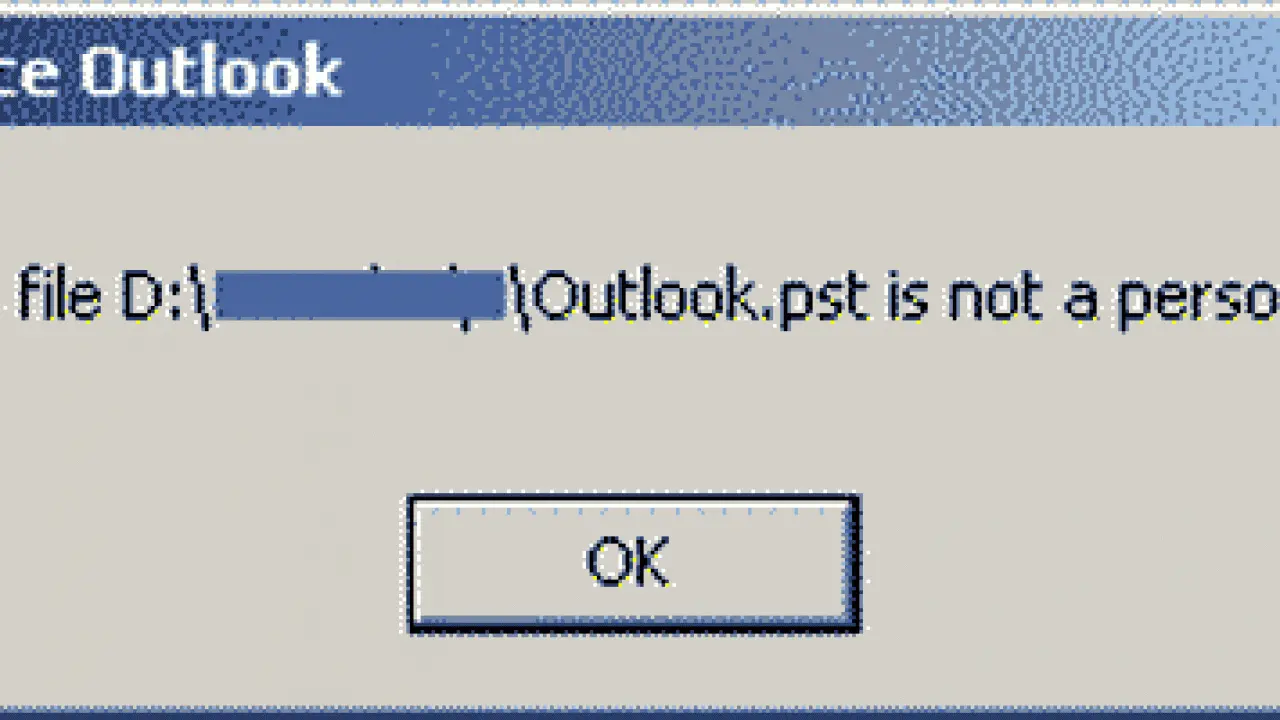Where I Can Find Outlook PST File
There are different reasons why you may need to find a PST file. Having an extra back-up copy of the critical email data is one of the most common things that make people look for the Outlook PST file. So where can you find the personal application data and how to get a PST file with no special effort on your end?
![]()
If you use Microsoft Outlook without an Exchange server, all application data are automatically downloaded to your computer and stored in a single PST file. In addition to mail, the Outlook PST file stores your Contacts, Notes, Tasks, and Calendar Entries — all objects that are visible in the folder tree.
As a rule, the Outlook PST file can be found in the following directory:
- C: \ Documents and Settings \ User \ Settings \ Application Data \ MC \ Outlook
The folder with app data is hidden. So to navigate to it, you must enable the display of hidden folders. To do this, perform the below action:
- Check the “View/Advanced” options;
- Go to “Files and folders”;
- Pick “Hidden files and folders”;
- Select the “Show hidden files & folders” option.
The above manipulations will help you navigate to the folder where the Outlook PST file is stored. Work with data files effectively.
![]()
Where Is Outlook PST File Windows 10
In most cases, you don’t need to worry about where your Microsoft Outlook data files are. But if you want to create a back-up repository or move application data to a hard drive, here’s how to find the location of your PST datafile and how to work with it. The place Microsoft Outlook stores your application data files depends on the version of Outlook you are using.
By default, the version of Outlook for Windows 2007 and 2010 stores PST data in the AppData folder in the following directory:
- C: \ Users \ username \ AppData \ Local \ Microsoft \ Outlook
So you can follow this path to get to the target data files, or you can employ Outlook Viewer to speed up the process.
![]()
When it comes to Microsoft Outlook 2013 and its later version, the location of your PST files is moved to the Documents folder. You can access them by leading to:
- C: \ users \ username \ Documents \ Outlook Files
Where Is Outlook PST File in Windows 7
By default, the PST file is saved to the current user’s directory in the system documents and settings folder. To access this directory in the version of Outlook for Windows 7, enter the following path in the address bar of the explorer:
- % localappdata% \ Microsoft \ Outlook \
The search client will automatically open a list of data files for their further copy or migration.
How to Change Outlook Datafile Location
Having found a list of app data, it won’t move the PST file to any location convenient for you. You just need to exit Microsoft Outlook and transfer the file to any folder. We recommend that you perform the transfer and not copying. Otherwise, when starting Microsoft Outlook, you will receive a warning that the PST file isn’t found.
You can find the current location of your PST files very quickly through Outlook documents and settings. For example, in Outlook 2010, you need to:
- Open the “File” section of the main menu;
- Select “Account Settings …”.
In Outlook 2007, the “Account Settings …” item is available through another section of the “Tools” menu. Selecting this item will open the “Account Settings” dialog box, where you can check documents and settings. Opening the “Data Files” tab, you will see a list of locations for all types of MS files. Here you can independently choose the location of each data file by clicking on the “Open folder…” button. It will open the Outlook directory in the explorer, and you can modify the path. Apart from changing the file location, you can also change its format by using the
Outlook Converter program.
Final Say
No matter if you are an IT professional or just an ordinary MS user who wants a clone of a PST file, Outlook remains the most ubiquitous and convenient application. Now, you know a lot more about how to work with the data files of this program.
![Download]()