While APE is licensed music format with lossless compression that is supported by a limited number of players, FLAC format provides better sounding quality having no license limitations in use. If you want to export your APE to FLAC, use Total Audio Converter that will help you to do this with maximal ease.
It is not a problem to convert tens of files as simply as one. The program supports batch conversion, using which you can convert any number of files, setting conversion parameters once for all.

If you want to run audio converter once for all required audio files, follow these directions:
- Open the program window.
- Find required source files in the navigation panel and check them all in the file list.
- Specify FLAC as your target format.
- Make settings (if needed) and press Start! button.
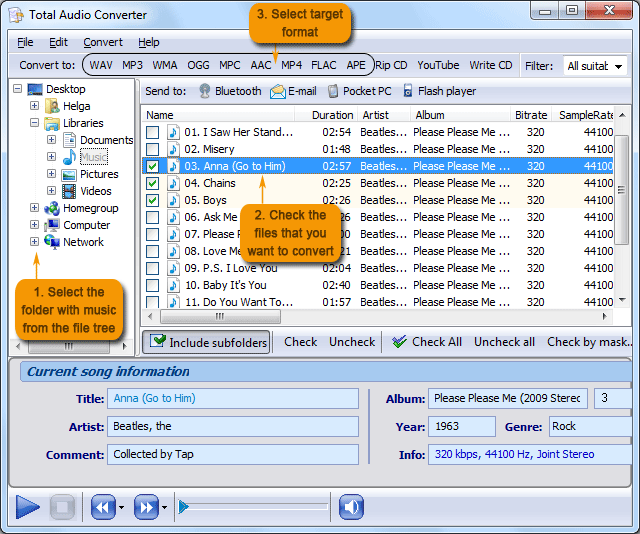
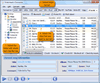
In a few seconds/minutes depending on the number of files for conversion the APE FLAC converter will provide you with correct, high-quality FLAC copies of selected APE originals. The folder with them will be automatically opened, so you can check the results immediately.
Total Audio Converter offers a few ways of how to convert APE to FLAC. You can do this using program's graphic interface or using command line. To use the second variant, just run Do > cmd in Windows main menu and enter conversion command that consists of “AudioConverter.exe <sources> <destination> <parameters> <format>”. You can find more about conversion commands in Help menu.
When converting a few tracks at a time, you can combine them to make up an album, that means all source files will be converted into one single track. When converting only one source file, you can select its fragment and export it into a separate FLAC file.
All these features are available in both licensed and trial versions. You can download free trial to test the converter's functionality before buying a license.