You can extract data from EML on any edition of Windows. Unless you have Outlook installed, free EML viewers offer the fastest and most convenient opening method. These are lightweight pieces of software that take seconds to install. With them, you can view any number of files in a flash after the program scans your hard drive.
If you don't have any software compatible with EML and do not want to install it, follow our instructions for changing the extension. Please note that you will have to do this for each file separately. After the transformation, your data will be compatible with Internet Explorer.
• Download and install the CoolUtils Email Viewer from our site. The installation wizard will prompt you to associate the program with all EML files. Check the box to allow the software to detect and open EML files automatically. After completion, the Total Mail Viewer icon will appear on your desktop.

Step 2. Selecting the files
Upon launch, the program will detect folders on your PC and generate a folder tree. Use it to find the location of your EML files. You will see it on the left-hand side of the screen. Click on the folder to check its contents and make sure the source files are there.
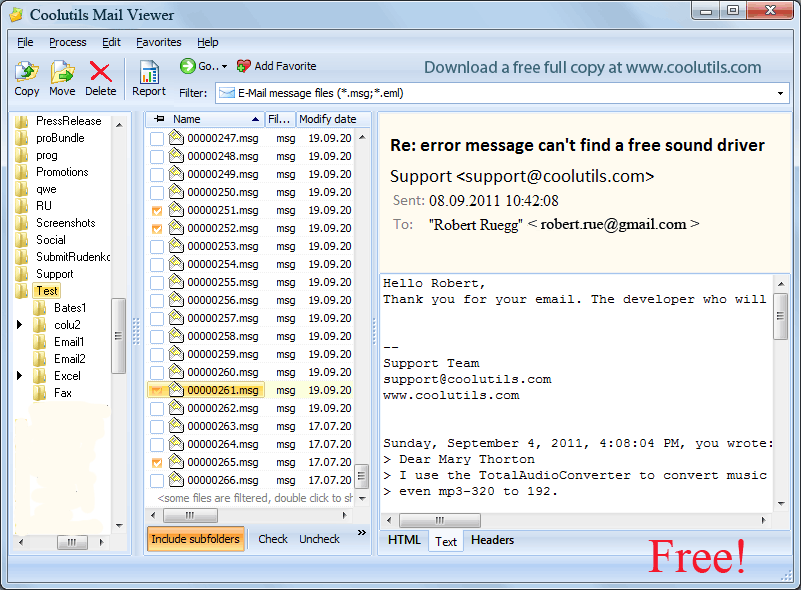
Next, click on any of the messages to view EML files immediately. They will be displayed in the right-hand panel. You can see the full details of each message, including the sender, recipient, time, subject, body, and any attachments. As you can see, exploring mail data this way is very easy!
Despite its modest size, the functionality of this tool is not limited to viewing EML files in Windows. You can copy, delete, or move any messages easily using the buttons in the menu. This is a great system for archiving and managing emails. It is lightweight, quick, and accurate.
The viewer can also generate a report. To do so, check the boxes next to the messages you want to include and click on the report button at the top. The output formats include text, Excel, CSV, PDF, and HTML. You can change the default destination and choose which columns to include. The report will be generated in seconds.
Opening EML in Outlook 2003 and 2007
In these older versions of the mail client, opening EML files is problematic. You can do it, but only after changing the registry files. The explanation is simple: Microsoft only added support for this file format in later versions of Outlook. To complete the following sequence, you need administrator rights and a special archive, which is freely available online:
Step 1. Make extensions visible
If the extensions of EML files on your PC are hidden, begin by enabling them. To do this on Windows 11, open your File Explorer window. Then,
In Windows 8, you will need to check the corresponding box (you can find it the same way). In older versions, the sequence is a little different:
Step 2. Rename the File(s)
Step 3. Opening the File(s)
Now, you can open the files in Internet Explorer. Typically, this web browser is classified as the default program for data with the MHT file extension. After right-clicking on each item, the “Open with…” option will display a list featuring Internet Explorer. Upon opening a file, you will see its contents in nearly the same format as you would in a compatible mail client.
What if you do not have a compatible mail client and cannot install it? You can still view data in the EML file format as plain text. This requires the use of TextEdit, a pre-installed tool that lets you open and edit text documents created in other processors. Note that it does not display any images or attachments, and you also need to know how to identify the body of your message and any links inside.
You can choose TextEdit from the same list of programs summoned by right-clicking (Ctrl-clicking) the EML file. Through "Open With..." select the text editor directly or browse to it. Here is how to read your message:
As you can see, you can open EML without Outlook quite easily. However, users of Windows and Mac computers may still face difficulties when they try to view their files. This usually happens due to incorrect extensions or associations. The most common scenarios fall into three categories.
1. The file format is associated with an incompatible application by mistake
To see if this is the case, right-click on the file and check the options in the “Open with…” section. You will see the program that hijacked the extension, which means that it will always open this type of data. To restore the correct associations and view EML files, select the appropriate program from the list. Click or check the corresponding box (depending on your OS) to let it open EML files by default. This should solve the problem.
If you have Windows 7, 8, 10, or 11, you can change the default app for EML files in the following way:
At this point, you will see a lengthy list of extensions. Find EML and click on the app icon next to it. Choose Outlook from the pop-up window (“Choose an app”).
2. The EML files are corrupted, so it is impossible to open them
In this case, you need to search for another version of the same file (if possible) and download it. Sometimes, the email data you download may be flawed because the session is interrupted.
3. The extension is incorrect
According to user reports, Windows Live Mail may save files with the * _eml extension. In this case, you need to remove the underscore sign (check the procedure for extension replacement above).
© 2024. All rights reserved. CoolUtils File Converters
