1) Upload FLAC file to convert
Drop files here, or Click to select
2) Set converting FLAC to MP3 options
3) Get converted file
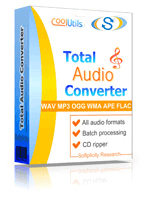
 Total Audio Converter
Total Audio Converter
 Total Audio Converter supports WAV, MP3, OGG, WMA, APE, FLAC, MP4, AAC, MPC and many other rare image file types files (complete list).
Total Audio Converter supports WAV, MP3, OGG, WMA, APE, FLAC, MP4, AAC, MPC and many other rare image file types files (complete list). Rip CDs to WAV, FLAC, OGG, MP3, AAC, WMA, MPC, APE and other formats with Total Audio Converter!
Rip CDs to WAV, FLAC, OGG, MP3, AAC, WMA, MPC, APE and other formats with Total Audio Converter! No tech knowledge required. Intuitive interface makes it easy for everybody to be the master of audio conversions. If you do not know what bit rate or frequency to choose the wizard of the program will automatically set the most appropriate.
No tech knowledge required. Intuitive interface makes it easy for everybody to be the master of audio conversions. If you do not know what bit rate or frequency to choose the wizard of the program will automatically set the most appropriate. What to combine tracks into one audio file? Total Audio Converter can do that too!
What to combine tracks into one audio file? Total Audio Converter can do that too! Convert MP3, WAV, AAC and many other files in seconds via our foolproof interface with lots of hints for beginners.
Convert MP3, WAV, AAC and many other files in seconds via our foolproof interface with lots of hints for beginners. CNet editor's review: TAC is reasonably attractive and plenty powerful to justify its $20 price.
CNet editor's review: TAC is reasonably attractive and plenty powerful to justify its $20 price. Total Audio Converter converts a lot of rare audio file types like NIST, AU, TTA, MOD, MIDI, XM, PAF, SPX audios.
Total Audio Converter converts a lot of rare audio file types like NIST, AU, TTA, MOD, MIDI, XM, PAF, SPX audios. Total Audio Converter can split FLAC and APE files by CUE (split CUE-based FLAC, split CUE-based APE).
Total Audio Converter can split FLAC and APE files by CUE (split CUE-based FLAC, split CUE-based APE). Price. No hidden costs! Our pricing is clear and concise. Once paid you get all the upgrades for free. Tech support is also free to registered users (sure we will answer all your questions even if you are using trial version of Total Audio Converter).
Price. No hidden costs! Our pricing is clear and concise. Once paid you get all the upgrades for free. Tech support is also free to registered users (sure we will answer all your questions even if you are using trial version of Total Audio Converter). Total Audio Converter can get audio tracks from YouTube videos - just paste the url.
Total Audio Converter can get audio tracks from YouTube videos - just paste the url. Total Audio Converter can be run via command line (get the ready-to-use command line from GUI settings).
Total Audio Converter can be run via command line (get the ready-to-use command line from GUI settings). Softonic Editor: Total Audio Converter is an easy-to-use tool conversion tool with support for a bunch of formats and ability to rip audio CDs.
Softonic Editor: Total Audio Converter is an easy-to-use tool conversion tool with support for a bunch of formats and ability to rip audio CDs.



| File extension | .FLAC |
| Category | Audio File |
| Description | FLAC is a lossless audio format that provides compression in size without loss in quality. This open source codec works similar to ZIP archiving, but provides better compression specifically for sound data (up to 60%). FLAC audio is supported by the majority of platforms like Windows, Unix, Amiga. This is the only non-proprietary lossless codec with well documented specs and API. Supports 4-32 bps resolution, 1-8 channels. In streaming protocol FLAC uses CRC checksums. |
| Associated programs | Real Player VLC Media Player Windows Media Player |
| Developed by | Xiph.Org Foundation |
| MIME type | audio/x-flac |
| Useful links | More detailed information on FLAC files |
| Conversion type | FLAC to MP3 |
| File extension | .MP3 |
| Category | Audio File |
| Description | MP3 is the most popular audio file type based on MPEG-1 Layer III compression. Its lossy algorithm was developed in 1991. MP3 codes the sound almost with the same quality, as CD (16-bit stereo), providing compression in size 1 to 10 from the original WAF or AIFF tracks. The quality of MP3 seriously depends on the bitrate. It can be 128 - 256 kbps. Higher bitrates are also supported, but they seriously increase the file size. It is supported by all modern hard- and software players. |
| Associated programs | RealOne WinAmp Windows Media Player iTunes |
| Developed by | Fraunhofer Institute |
| MIME type | audio/mpeg audio/MPA audio/mpa-robust |
| Useful links | More detailed information on MP3 files |
FLAC (Free Lossless Audio Codec) is a popular format for high-quality, lossless audio files. Although it offers excellent sound quality, FLAC files are relatively large and not all devices or applications support this format. MP3, on the other hand, is a lossy format that is widely supported and usually takes up less storage space. There might be instances where converting FLAC to MP3 is desirable or necessary, and this guide will explore various methods to achieve that.
One of the most convenient ways to convert FLAC files to MP3 is to use online conversion services. Websites like Online-Convert, Zamzar, and many others offer straightforward options for conversion. Simply upload your FLAC file, select MP3 as the output format, and initiate the conversion process. These services are generally free for basic features but may require payment for advanced functionalities or faster conversions.
Desktop software provides more control over the conversion process compared to online services. Programs like Audacity, Freemake Audio Converter, and dBpoweramp offer comprehensive settings to control the output quality, bitrate, and more. Here, you have the advantage of offline access, better security for your files, and faster conversion times. However, some of these software solutions might require you to download additional codecs or are paid products.
If you're comfortable with the command line, tools like ffmpeg offer powerful options for audio conversion. A typical command for converting FLAC to MP3 might look like this:
ffmpeg -i input.flac -ab 320k -ac 2 -ar 44100 output.mp3This command allows you to set bitrate, the number of audio channels, and the sample rate, providing a great deal of control over the final output. Command-line tools are often faster and can be automated using scripts.
It's important to note that converting from FLAC to MP3 will result in some loss of audio quality due to the lossy nature of MP3. Depending on the bitrate you choose, this loss may or may not be noticeable. Therefore, always consider the end use of the audio file when opting for conversion.
Choosing a conversion method depends on various factors like the number of files, required output quality, and familiarity with different platforms. Online services are best for quick and occasional jobs, desktop software is great for more detailed control, and command-line utilities offer speed and automation advantages.
Our tool converts an uploaded copy of your original file. The original file stays on your computer and is unaffected by the process. There is no risk of data loss by conversion.
Also, your data is safe with us. We delete all uploads from our servers after one hour. In other words, an hour after you upload your files, those files are purged from our servers forever. You don't need to worry about your content being stored on the server.
Copyright 2003-2025 CoolUtils Development. All rights reserved.