1) Upload DWG file to convert
Drop files here, or Click to select
Allowed file types: dwg, dwf, dwfx, dxf, plt, hpgl, hpgl2, plo, cgm, step, stp, vsd
2) Set converting DWG to PDF options
3) Get converted file
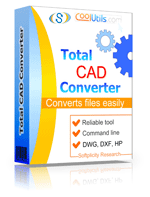
 Total CAD Converter
Total CAD Converter
 Total CAD Converter supports dxf, dwg, dwf, dwfx, plt, hg, hgl, hpg, plo, hp, hpl, hpgl, hp1, hp2, hpgl2, gl2, spl, svg, cgm files.
Total CAD Converter supports dxf, dwg, dwf, dwfx, plt, hg, hgl, hpg, plo, hp, hpl, hpgl, hp1, hp2, hpgl2, gl2, spl, svg, cgm files. Along with conversions you can rotate your CAD files! All is done in batch so you save a lot of your valuable time.
Along with conversions you can rotate your CAD files! All is done in batch so you save a lot of your valuable time. With Total CAD Converter you can also resize your CAD drawings.
With Total CAD Converter you can also resize your CAD drawings. Total CAD Converter can turn color drawings to black-and-white. Sometimes yellow lines aren't clear enough unless you turn them grey.
Total CAD Converter can turn color drawings to black-and-white. Sometimes yellow lines aren't clear enough unless you turn them grey. Combine several CAD files into one multi-page TIFF or PDF file.
Combine several CAD files into one multi-page TIFF or PDF file. When you convert several folders, the program can combine the output files of each folder. I.e. you convert 2 folders with 5 DWG files in each to TIFF. You get 2 TIFF files.
When you convert several folders, the program can combine the output files of each folder. I.e. you convert 2 folders with 5 DWG files in each to TIFF. You get 2 TIFF files. If you want to convert CAD files on your server, apply for the server version. It is licensed per server.
If you want to convert CAD files on your server, apply for the server version. It is licensed per server. When you convert CAD to JPEG you can define the quality and smoothing for the resulting image.
When you convert CAD to JPEG you can define the quality and smoothing for the resulting image. Convert DWG, DXF, SVG, and many other files in seconds via our clear wizard-mode interface.
Convert DWG, DXF, SVG, and many other files in seconds via our clear wizard-mode interface. The widest list of output file types: PDF, TIFF, JPEG, BMP, WMF, PNG, DXF, BMP, CGM, HPGL, SVG, PS, and SWF!
The widest list of output file types: PDF, TIFF, JPEG, BMP, WMF, PNG, DXF, BMP, CGM, HPGL, SVG, PS, and SWF! Total CAD Converter allows selecting compression mode, image DPI, photometric interpretaion for output TIFF images.
Total CAD Converter allows selecting compression mode, image DPI, photometric interpretaion for output TIFF images. The built-in Preview panel helps you to find the file you need faster.
The built-in Preview panel helps you to find the file you need faster. Add text watermarks to the header or the footer of the output file to prevent unauthorized use or add your copyright info.
Add text watermarks to the header or the footer of the output file to prevent unauthorized use or add your copyright info. Want more order? Add page counters or a date to every page of the output files.
Want more order? Add page counters or a date to every page of the output files. When you convert DXF or DWG to PDF you can set user permissions, password-protect your files or sign them with your digital signature. Both PDF and PDF/A files are available.
When you convert DXF or DWG to PDF you can set user permissions, password-protect your files or sign them with your digital signature. Both PDF and PDF/A files are available. Use it as a powerful but affordable DWG converter. Batch convert files from and to DWG for easy sharing or importing to other Autocad apps.
Use it as a powerful but affordable DWG converter. Batch convert files from and to DWG for easy sharing or importing to other Autocad apps. Try the Total CAD ConverterX (SDK) to use it in your ASP or PHP application with ActiveX.
Try the Total CAD ConverterX (SDK) to use it in your ASP or PHP application with ActiveX. Total CAD Converter has full command line support (get the ready-to-use command line from GUI).
Total CAD Converter has full command line support (get the ready-to-use command line from GUI).💾 Upload Your File: Go to the site, click on «Upload File,» and select your DWG file.
✍️ Set Conversion Options: Choose PDF as the output format and adjust any additional options if needed.
Convert and Download: Click 👉«Download Converted File»👈 to get your PDF file.




| File extension | .DWG |
| Category | CAD File |
| Description | DWG is a Windows-based binary file format created by AutoDesk. It stores 2D and 3D design data created in CAD-package programs (AutoCAD, IntelliCAD, etc.) DWG files comprise vector image elements and metadata. The format is native to the CAD package, although there are non-native CAD applications, by aid of which you can open a DWG file. Since its introduction in 2000, several variations of the DWG format have been developed, and not all of them can be opened using a non-native application. |
| Associated programs | Adobe Illustrator AutoCAD Autodesk DWG TrueView CorelCAD |
| Developed by | Autodesk |
| MIME type | image/x-dwg application/dwg application/x-dwg application/x-autocad image/vnd.dwg drawing/dwg |
| Useful links | More detailed information on DWG files |
| Conversion type | DWG to PDF |
| File extension | |
| Category | Document File |
| Description | Adobe Systems Portable Document Format (PDF) format provides all the contents of a printed document in electronic form, including text and images, as well as technical details like links, scales, graphs, and interactive content. You can open this file in free Acrobat Reader and scroll through the page or the entire document, which is generally one or more pages. The PDF format is used to save pre-designed periodicals, brochures, and flyers. |
| Associated programs | Adobe Viewer Ghostscript Ghostview Xpdf CoolUtils PDF Viewer |
| Developed by | Adobe Systems |
| MIME type | application/pdf application/x-pdf |
| Useful links | More detailed information on PDF files |
However, while DWG is perfect for those in the design world with access to specific CAD software, it's not universally accessible. Its intricate nature also poses challenges in ensuring that every stakeholder views the design consistently.
Enter PDF (Portable Document Format). Known for its universal compatibility and consistent display across platforms, converting DWG to PDF makes intricate designs accessible to a broader audience. This is especially beneficial for architects and designers presenting their work to clients, stakeholders, or teams without CAD capabilities.
A successful conversion ensures that every design detail in the DWG file is meticulously represented in the PDF, maintaining design integrity. Given the precision required in design-related projects, choosing a reliable tool for this conversion is paramount to ensure clarity, scale, and detail accuracy.
| Feature | Online Converters | CoolUtils Desktop | Excel Built-in | Other Software |
|---|---|---|---|---|
| Batch Conversion | Limited | ✅ Unlimited | Manual only | Limited |
| File Size Limit | 1-5MB | ✅ No limits | System dependent | Varies |
| Privacy & Security | Upload required | ✅ 100% offline | ✅ Local only | Varies |
| Conversion Speed | Internet dependent | ✅ Fast local processing | Slow | Medium |
| Advanced Options | Basic | ✅ Full customization | Limited | Basic |
| Cost | Free/Premium | One-time purchase | Requires Office | Subscription |
| Formatting Preservation | Good | ✅ Excellent | Good | Varies |
| Multiple Formats Support | Limited | ✅ 40+ formats | Few formats | Limited |