1) Upload JPG file to convert
Drop files here, or Click to select
2) Set converting JPG to BMP options
3) Get converted file
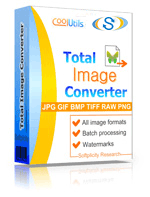
 Total Image Converter
Total Image Converter
 JPEG, TIFF, PSD, PNG, etc.
JPEG, TIFF, PSD, PNG, etc. Rotate Images
Rotate Images Resize Images
Resize Images RAW photos
RAW photos Watermarks
Watermarks Clear interface
Clear interface Command line
Command line💾 Upload Your File: Go to the site, click on «Upload File,» and select your JPG file.
✍️ Set Conversion Options: Choose BMP as the output format and adjust any additional options if needed.
Convert and Download: Click 👉«Download Converted File»👈 to get your BMP file.




| File extension | .JPG, .JPEG, .JPE, .JFIF, .JFI |
| Category | Image File |
| Description | JPG is the file format for images made by digital cameras and spread throughout the world wide web. Saving in JPG format an image loses its quality, because of the size compression. But at the end you have a much smaller file easy to archive, send, and publish in the web. These are the cases when an image's size matters more than image's quality. Nonetheless, by using professional software you can select the compression degree and so affect the image's quality. |
| Associated programs | |
| Developed by | The JPEG Committee |
| MIME type | |
| Useful links | More detailed information on JPG files |
| Conversion type | JPG to BMP |
| File extension | .BMP, .RLE, .DIB |
| Category | Image File |
| Description | May be the simplest file format, BMP was developed jointly by Microsoft and IBM. That is why it is widespread on Windows platform. This extension is characterized a raster graphic format which is recognized by many programs today. In comparison with other bitmap formats, JPEG and GIF, BMP keeps color data for each pixel in the image and doesn't compress images to decrease a file size. That is what makes it perfect file format for printable images. |
| Associated programs | Adobe Photoshop MS Paint Microsoft Photo Editor Paintbrush |
| Developed by | Microsoft |
| MIME type | image/bmp Image/x-ms-bmp |
| Useful links | More detailed information on BMP files |